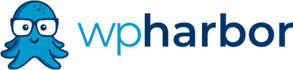Website accessibility is a hot topic, and it’s been a growing area of concern for years. But it’s also a subject mired in confusion.
There seems to be a growing conclusion that the solution is to install an accessibility plugin. Let me be clear, there isn’t a single Accessibility Plugin that is going to make your website ADA Compliant. That’s just not how it works.
The idea is just as silly as going to Walmart to buy what you need to make a physical building ADA compliant. There’s just more to making a building ADA compliant than buying some signs, and there’s more to making a website ADA compliant than installing a plugin. To prove this point, let’s look at a few basic web accessibility guidelines just as an example:
Example 1:
1.2.1 Audio-only and Video-only: Provide an alternative for audio-only and video-only content. This often means captions or subtitles, or some other alternative content to the audio or video content. What Accessibility plugin can automatically detect audio-only or video-only content, and THEN autonomously create an alternative for it? That plugin, or frankly that technology, doesn’t exist.
Example 2:
1.3.1 Info and Relationships: Information, structure, and relationships conveyed through presentation can be programmatically determined or are available in text. An example of this would be providing ALT text for images.
These are just two examples of basic Level A compliance. Courts are recommending Level AA compliance for small businesses. For a complete list of accessibility guidelines, click here.
The issue with accessibility guidelines is partly due to the fact they are “guidelines”. Not rules. And the application of the guidelines often requires some thoughtful consideration based on the content of your website.
The very first guideline, 1.1 Text Alternatives says to “Provide text alternatives for any non-text content”. An ADA plugin might be able to tell you that your images are missing text alternatives, but it’s not going to give you the text alternatives. For that, you’re going to need some brainpower.
Which Accessibility Plugin to Use?
I don’t recommend spending a lot, if any money on accessibility plugins. WhiteHouse.gov uses the WP Accessibility plugin, which is free, and I tend to think that if it’s good enough for the White House, it’s good enough for small businesses. Since none of these plugins are going to make your website “ADA Compliant”, it’s more about having one installed to show that you are making an effort.
Add An Accessibility Statement
Create an Accessibility Statement and make it accessible from any page of your site. You can get an Accessibility Statement Template here. A link to this statement can be placed in your website’s main menu, or in the footer. If someone is struggling to navigate your website, the accessibility statement lets them know how they can get help.
If You Want To Do More
If you want to do more, you can read through the WC3 accessibility guidelines here or on our website and work towards applying those guidelines to your website’s content. You can also scan your website with this handy evaluation tool: https://wave.webaim.org/
Your other option is to hire a web developer who is experienced in website accessibility to review your content and make it WCAG compliant. Even then, as stated above, complying with these guidelines is somewhat subjective, and anyone can sue anyone for anything. So you’re unlikely to ever be fully protected, however you can rest assured that you won’t be an easy target.